Every one wants more traffic on his site or blog. No matter just keep some simple things always in your mind. Just keep in touch with Google trends for best topics currently and other is Google Analytic Programs accounts which shows you visits from different locations and much more.
We all required successful site/blogs with effective content. High traffic on site is difficult. When you want to earn from Google AdSense advertising program more traffic is basic need.
If you want more visitor or traffic on site then choose trending currently theme.
This article give you few tips that everyone can easily set on any site/blog. You must remember about content to increase traffic.
What are the Home page look or main page views?
Home pages look or main page view is able to receive more visitor. More visitor means more page view or more benefits in term of success of business.
Effective site depend on Content:
Every one and may be you know that “Content is The King of any site”. In the start of any blog or site many creator focus on on subject. After some time they post more subject and more content.
If you want to start blogging. First you need to write 15 to 25 quality and true article. Try to publish new readable for visitors. Later on increases your number of articles which helps you to increase traffic.
It is very hard work job. An effective content can make your website popular. Increase traffic by visiting social sites (like Facebook, twitter, Linkedin, Yahoo Answers, Youtube and many others). High ranking site also help you to increase PR of your site.
Other way to get topic from online forums and plan to write accordingly. Your aim should not be increase traffic but help to others with your sincerely tips and tricks. You can provide sold martial after research on many sites.
Observe the problems of others people and try to rectify with easy way. Habit of reading others blogs will make you good article writer. Try to follow Google trends for current most searching keywords.
Contributes to increase traffic:
Now a days contribution to boost your website is most useful way. Google Ad word program most helping to many companies for improving all type of products. Successful website or blogs, companies business owners and service providers contribute a much more for values. Some others contributing ways are listed below.
You should create some videos.
Take successful people for host interviews.
Make eBook for free.
Chose top ranking site and start guest posts.
Collects email address and provide newsletter.
Provide more detail about posited subjects.
Contribution helps to provide: Rank upgrading, more traffic, business benefits. It can be slow but more effective way.
Communities:
Every Successful person values his communities. Community is group of people where you share; ideas, tips, skills and benefits. It is businesses bridge to all networks. You can strong your site by sharing it with your all communities.
Focus on Front Page:
Make your front page or home page simple but effective. Cover your subject with more content. Try to use Social websites Like Box and easy share buttons.
Why should any one stay on site/blog?
You should create some solution of different problem. Help me or Help us page or content is also usable.
Create “pillar content”:
Pillar content mean to make constant informative, attractive to visitor and it is like pillars of buildings which holds on ground. Pillar content is usually over 1000 words with vale and power of words. Great article has always worth of each word. You website or blog should be resourceful and helpful. Encourage readers or peoples to visit on your blog/site with power of words.
Just Focus on your site developing and provide useful information with question and answer.
Interlink posts with each others :
Like Wikipedia and many other popular sites are using this method of interlink to increases traffic. Just interlink word with any already article which case of more traffic and helpful for visitors. .
Every new article can be interlink with old one, always review previous posts or articles and just find out relevant content and interlink. This is the best way of Wikipedia that every post have interlinks with other information. Just try this hopefully you will find more traffic.
Google always like such type of natural links. Remember to avoid too many interlinks it may confuse or lose the value of your post/article.
Create lists of your popular post/blog articles:
This is also more effective and value able way to get more traffic or visitor on your site. Best way to install any plugin which generate list of most viewed article on your home page. l an easy method to round up a variety of articles that you feel are relevant to your reader. List posts also provide opportunities for your readers to click through further on your blog. Plus this method allows you to showcase some of your classic posts.
Add a Sitemap:
Usability is so important. You must install a sitemap plug-in. I suggest using the PS Auto Sitemap. It’s easy to install. You may have a monthly archive in your blog sidebar – it’s not user friendly – all it tells me how many articles you’ve created in a month. Blog readers are lazy. Help your blog readers out. You must be more concise.
A sitemap is the index of your website. A good site map is displayed in logical order to make it easier for you. Google loves Sitemaps too. The search engines can crawl your content faster and it’s a win-win situation for everyone.
Click below and get registered to increase traffic on your link.
http://traffboost.net?ref=wk7
http://traffboost.net/
Use Related Categories:
If you’re going to display links in the sidebar use categories, because it’s relevancy that your readers want. Don’t make the reader think! Thinking requires effort. Usability is crucial. A good blogger or web designer understands the importance of usability.
Relevant categories will provide clarity – not only for the readers but for you also. You must focus on making a streamline blog where articles can be linked. Categories are excellent for readers, because they can search for relevant criteria in one area.
Give away something:
To create a successful online presence we must contribute. Create something for free. Don’t even expect an email address back. You’re a new blogger and you’re unknown to the rest of the world. It’s going to take some time to come into the limelight. However, if you create an e-book for free and begin some heavy promotion, chances are you’ll become noticed, if the e-book is well written.
An eBook doesn’t require any hardcore design skills. This can be easily created in Microsoft Word. No need to use Quark Express or Adobe InDesign. Creating a successful reputation takes time to build. Giving anyway some freebies is a great way to promote your blog and traffic.
Develop a series of articles:
Just like a soap opera, each episode continues from the previous one and in proper sequence. Consider developing a variety of articles that become a series. If you’d made a 10,000 word article that could be ideally broken down into segments – break it down. A three or five part series will also give your readers an opportunity to subscribe to your RSS feed. Provide cliff hangers to your blog series articles and give your readers a reason to return.
End with related articles:
You have to created an excellent post. You’ve engaged the reader and they’ve left a comment. You’ll always find that some readers want to know more about a certain subject. Help is at hand. Install the Yet Another Related Posts Plugin for WordPress – this handy plugin displays relevant links at the bottom of your article.
Create an FAQ page
Every industry has its jargon and especially the Internet. Do you think your readers know what an RSS feed is? Create information that educates your readers. Plus interlink those jargon terms to a glossary.
Some People may familiar with terms bounce rate, SEO, Google PR, PHP, PTC /PPC, conversion rate etc n rate; ; SEO; Google Page Rank or PPC. But you can explain such type of question in FAQ.
Use excerpts:
On your home page of your blog, avoid placing huge streams of text on your blog. You want readers to click further into your site. Remember your home page is like the front page of a magazine.
Usability is vital for a successful blog and to generate page views. Apply the above techniques to your blog today.
Hope, this article will help you and give you a clear idea to create a successful blog post. Keep sharing this post and let bloggers grow successfully. Feel free to share your comments below. I will appreciate your feedback.




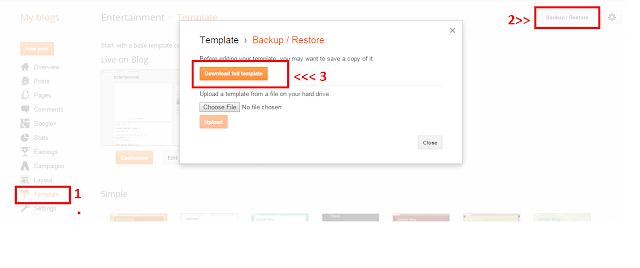

.jpg)





.jpg)
.jpg)
.jpg)
.jpg)
.jpg)

.jpg)







.jpg)


.jpg)


